If you have been assigned the task of designing and creating an actionable Power BI dashboard for your organization, there are some things you need to be aware of before you embark on the exercise.
Many people have trouble creating dashboards with Power BI, and to save you and your team the trouble of fixing these common mistakes, we have listed them down below to make sure you make the most out of your time, and money while reducing headaches.

It is common knowledge that different Power BI users have different needs when designing and using their dashboards. But by targeting a specific end-user for your dashboard, you can provide an intuitive, easy-to-use, and task-driven experience for your users. Consider how to avoid these common mistakes for the most effective dashboards.
1. Disorderly Dashboard Layouts and Interaction
When creating dashboards, people often abuse slicers and use drilldowns improperly. Slicers are another way of filtering information on the dashboard.
They are used to narrow the portion of the dataset shown in the visualizations. Some dashboard designers abuse them by putting many slicers as lists on a page inside the dashboard.
This makes absolutely no sense in Power BI. Very often, drilldowns are used without a hierarchy.
To create a well-optimized dashboard, structure all the information in an orderly manner. Determine what should appear on the first page and choose the appropriate charts to use and how to use them.
Instead of having tons of slicers, consider replacing some with charts.
Drilldowns require a hierarchy. When a visual has a hierarchy, provide a drilldown to reveal additional details.
To keep your dashboard orderly, provide good interaction from the landing page to the detail. Since users will start reading from the top left corner, present the key KPIs here.
Do not pack the landing page with too many elements and lots of information. Provide a nice onboarding experience for the end-user on the landing page by providing a help overlay.
2. Poor Chart Choices
Not all charts are appropriate for all situations.
Some may not work well for the datasets you are planning to present on your Power BI dashboard. Some dashboard designers will pick just about any chart to visualize their data without considering what would best work for their situation.
For example, if you want to visualize the number of medals won for each sport, using a line graph just won’t work.
A bar graph would work much better. Preserve line graphs for showing trends over time instead.
In some cases, the orientation of the charts could be wrong, or advanced charts could be conspicuously missing.
To avoid this common design mistake, think about which charts will best fit the purpose and make sure their orientation creates a proper visualization of your data.
If the labeling on the horizontal axis, for example, will be too packed due to the length of the words, consider using a vertical orientation where you will have ample space to label your axis.
3. Poor Labelling of Elements
The essence of publishing reports on Power BI dashboards is to make sense of the representations. This is facilitated to a great extent by labels.
Some people publish their reports on the dashboard without labels, making it very difficult for the end-users to navigate through and understand the visualizations.
Sometimes, there are too many labels on the dashboard, with some overlapping onto one another. This makes the dashboard look messy and unprofessional, to say the least.
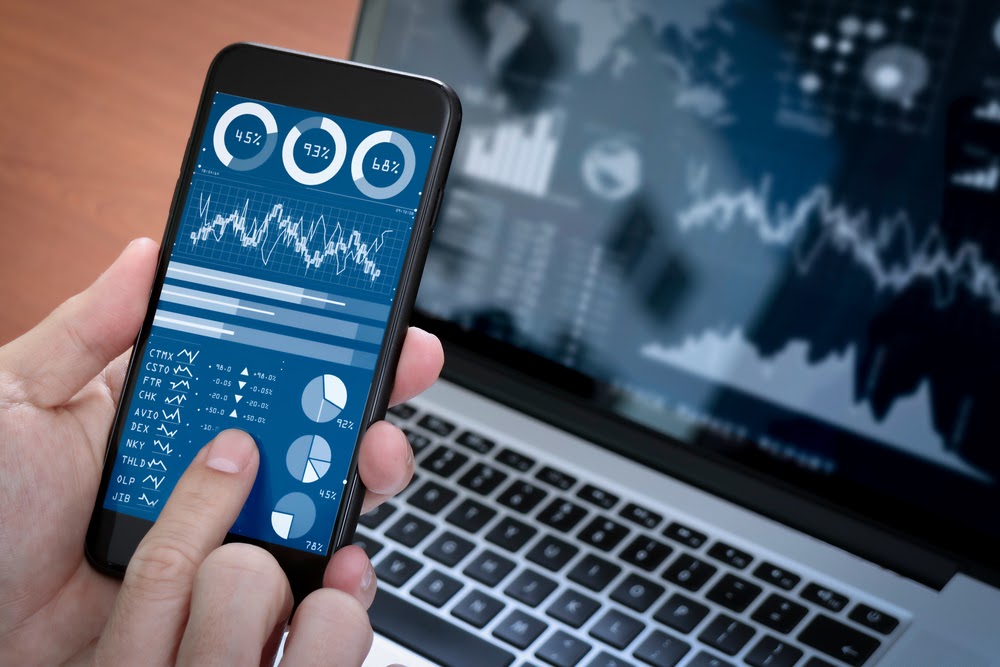
For the users to know exactly what your charts represent, label them appropriately.
The labels should be visible without straining the eyes and not overlapping onto one another. Indicate the units. If you are using short forms to represent money, for instance, indicate whether they are in hundreds or in millions, etc.
Labels especially come in handy when you have extreme data visualizations. Make sure to label these appropriately and keep them organized, intuitive, and consistent.
4. Inconsistent Use of Colors
This is perhaps the most misused feature of the Power BI data visualization elements.
Many dashboard creators use way too many colors in their dashboard representations. This almost always happens due to the use of inappropriate charts.
This is what Power BI will do if you use their charts haphazardly: it will arbitrarily assign colors to your charts right from the theme.
The result is that you will end up with a confused and messy rainbow-like dashboard. This makes it extremely difficult to follow through the data series.
Choose either one color or a set of complementary colors that flow together nicely within your charts.
Use colors that make your data visualization elements functional. Start by applying neutral de-saturated colors and use saturated colors for such values as variances, the ones used to make comparisons and to indicate benchmarks.
Use these saturated colors to draw the end-users where you want their attention to be by highlighting vital information.
If you use colors well, end-users will be able to make meaningful comparisons from the datasets.
You will also have extra space where you can fix other visualizations and pieces of information.
You can only meaningfully increase the information density on a page if your charts are clean with well-organized colors which have been used sparingly.
5. Failure to Show Variances
The Power BI platform does not have visualization elements appropriate for comparison situations. This can be a problem when trying to present certain datasets.
To understand the organizational trend and the trend of KPIs over time, it is paramount to make comparisons of sorts.
Certain areas businesses wonder about are target benchmarks, is the performance of the organization good or bad, or which data categories are responsible for different trends?
Visualize the gap between your values. In normal circumstances, this would call for the use of different visualization elements side by side, like a line graph alongside a bar graph, which is not possible on the Power BI platform.
The solution to this is to acquire a measure index of the variance then visualize it with another type of chart. Do this for the relative variance as well, then explicitly visualize them on the dashboard.

Photo by Adeolu Eletu on Unsplash
Conclusion
To make the most out of the Power BI platform, you have to avoid making mistakes that will cost you the effectiveness of the Power BI dashboard.
Make sure your dashboard has an intuitive layout, providing good interaction from the landing page to the detail.
If you choose the wrong types of charts for your visualization, that will be a waste of space.
Choose a chart that is optimally representative of the information you want to put across. Do not forget to visualize the variances; this is the only way you can allow for comparison on the Power platform.
Label your charts properly, and assign a few related colors.
If you follow these guidelines, you sure will get the most out of the reports you publish on your BI dashboard.
